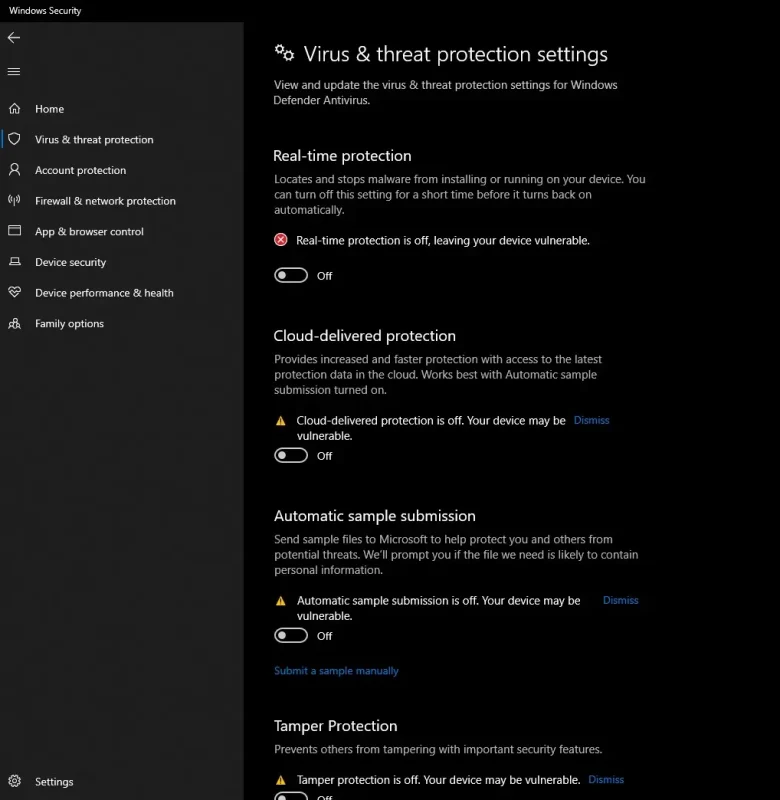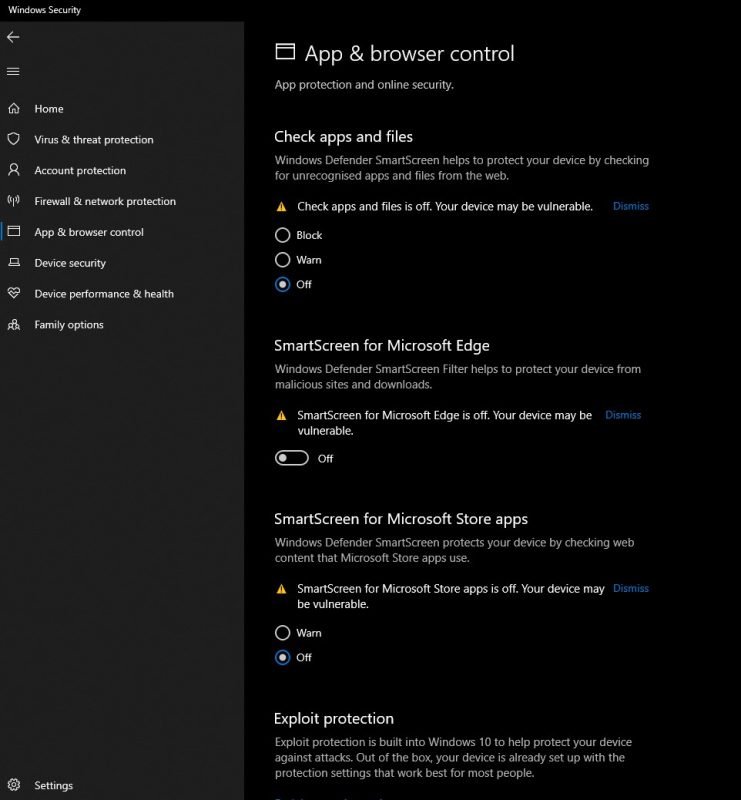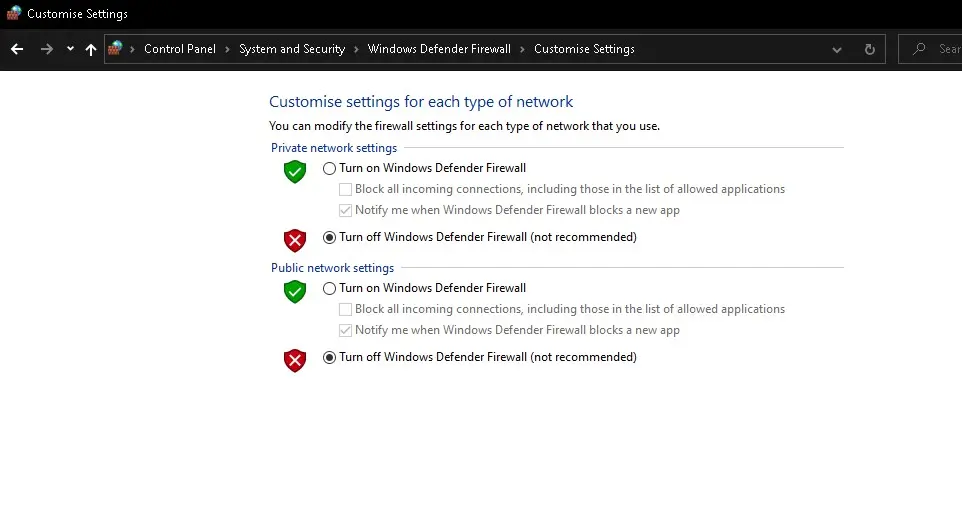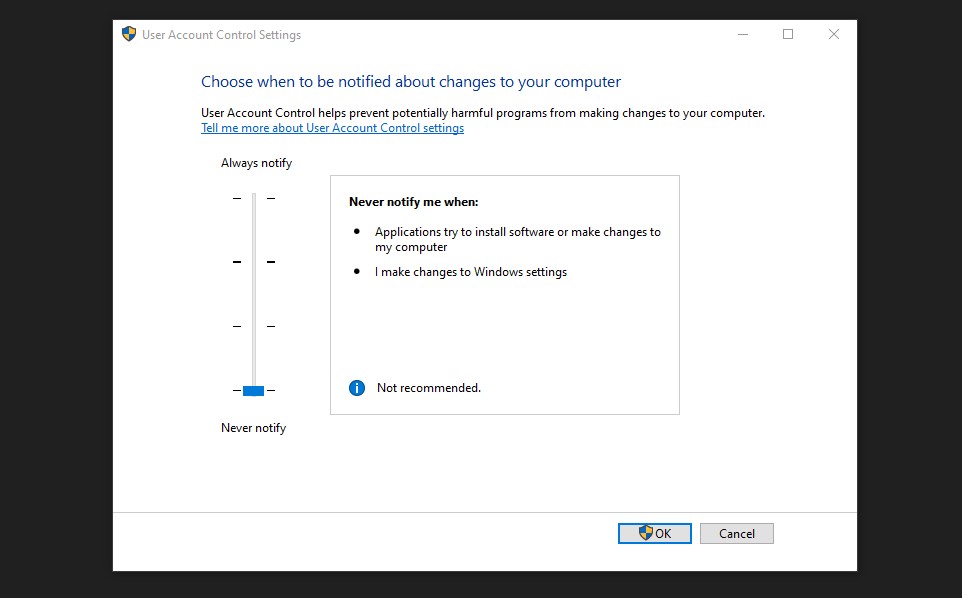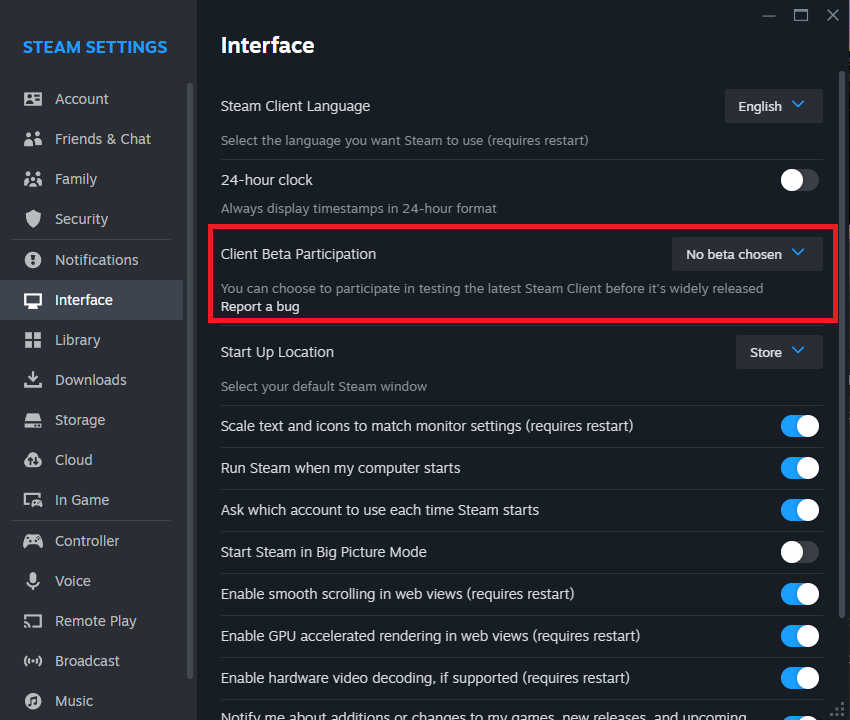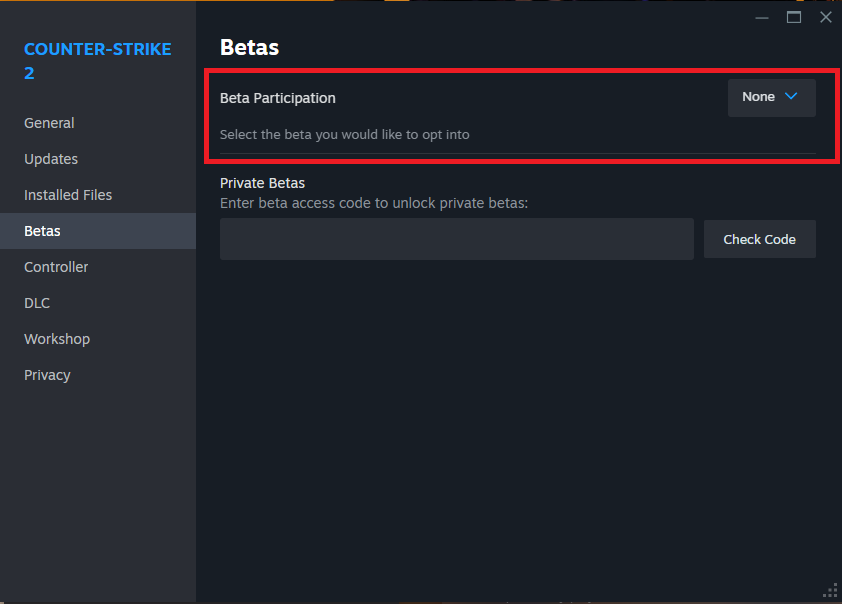Disabling Faceit anti-cheat and other kernel level anti-cheats
1. Locate the Faceit anti-cheat icon near your system clock. This is typically found in the system tray at the bottom-right corner of your screen.
2. Right-click on the Faceit anti-cheat icon, a context menu will appear with several options.
3. Select ‘Disable’ or a similar option from the menu to temporarily turn off the anti-cheat system, this will require administrator permissions.
4. If you’re using other kernel-level anti-cheats, repeat these steps for each one, how it’s done may vary slightly depending on the software, but the general approach is similar.
Configuring Windows Defender/Windows Built in antivirus
1. Disable windows defender, access your windows defender settings and turn off real-time protection.
2. Disable windows firewall, go to your firewall settings and disable it to allow unrestricted network access.
3. Disable windows smartscreen, navigate to the smartscreen settings in the windows security center and turn it off.
4. Set user account control (UAC) to a low setting.
1. Disable windows defender, access your windows defender settings and turn off real-time protection.
2. Disable windows firewall, go to your firewall settings and disable it to allow unrestricted network access.
3. Disable windows smartscreen, navigate to the smartscreen settings in the windows security center and turn it off.
4. Set user account control (UAC) to a low setting.
Uninstalling Custom Antivirus
Uninstalling your custom antivirus can be important for making sure your cheat runs with no problems in Counter-Strike 2 for several reasons:
Constant protection interferes with cheat functionality, even when disabled, many antivirus programs continue to protect your PC in the background. This can block or interfere with the cheat, leading to varying performance or outright failure to run.
Adding an exception for the cheat file in your antivirus may not be enough, antivirus software often continues to protect other processes and can block certain things required from the cheat, regardless of exceptions set for specific files.
We recommend using Malwarebytes as a more compatible alternative. It’s free and can be fully enabled or disabled as needed. This means that it won’t interfere with your cheat software when disabled, providing a simple gaming experience.
Steps to Uninstall Your Custom Antivirus
1. Navigate to the control panel on your PC and select ‘Programs and Features’.
2. Scroll through the list of installed programs and find your antivirus software.
3. Click on the antivirus program and select ‘Uninstall’. Follow the on-screen instructions to complete the process.
4. Restart your computer after the uninstallation is complete to make sure your antivirus is fully uninstalled.
while not using an antivirus can expose your system to risks, Malwarebytes is a solution which offers needed protection that can be controlled for your gaming needs.
Disabling Steam And CS2 Beta builds
1. Go to the settings in your steam client
2. Head over to the “Interface” section
3. Click on “Client Beta Participation” and make sure “No beta chosen” is selected
1. Go to your steam library
2. Right click on “Counter-Strike 2” and left click on “Properties”
3. Find “Betas” and make sure “None” is selected
Restarting your PC
Sometimes restarting your PC can fix the cheat you are trying to use, as simple as it sounds this sometimes works
Need more help?
Below is a link to our discord in case this guide did not help you get your cheats working